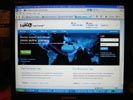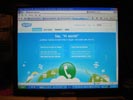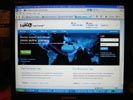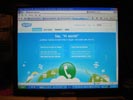| Using Buxcomm Rascal for remote PHONE & Digital operation...
This is a long description of a short & simple task, but I'm going to try and explain everything I learned in a bit of detail for those who are starting from scratch with their remote operation.
I use the Buxcomm Rascal & HRD with my IC-756 (non-Pro model) for remote operations. This should also work with most any of the older rigs that don't accept CAT commands for transmit [NOTE 1 - See bottom of page]. I use a generic CAT interface cable to connect HRD to my rig. The Buxcomm Rascal handles the audio interfacing chores. The WD7F Comport Keying Utility triggers the Buxcomm Rascal key line to switch the transmitter, as the IC-756 doesn't accept CAT TX commands [NOTE 1].
First, set up the Buxcomm Rascal gain levels. Adjust Buxcomm Rascal Gain pot in the unit to full. This is necessary to achieve adequate gain levels when operating phone remotely. You'll use the soundcard pane in DM780 to adjust your levels for digital operations. I opened the sound card pane in DM780, started transmitting in PSK31 @ 1500 Hz and adjusted my gain for 50w output. I found that it varies a bit from band to band on my rig, so I made a chart so I could easily adjust my output remotely (since I can't see the wattmeter via my laptop!). Here's what my TX level chart looks like for my IC-756:
160 - 24.2
80 - 20.1
40 - 15.9
30 - 13.6
20 - 9.8
17 - 8.0
15 - 10.2
12 - 12.5
10 - 13.3
6 - 9.5
Antenna Tuning (IC-756):
Go to each band, and activate the auto-tuner in the digital and phone portions of all bands you operate. Leave auto-tuner on. When you change bands, simply go to the freq. you plan to operate on, switch to FM to generate a carrier, and key the transmitter for 5 seconds. The tuner will fine-tune itself. Switch back to the mode you're going to operate on, and you're ready to go.
I use the WD7F Keying Utility to key my TX for auto-tuner adjustments & phone operations [NOTE 1]. Exit the WD7F Keying Utility if you plan to use the Send (F1) and Stop (F4) buttons in DM780, as they can't occupy the same com port simultaneously. When operating a digital mode, I normally use the WD7F Keying Utility to tune the antenna on the band of interest first, exit it, then start DM780.
Next, you have to be able to connect to your home computer from your laptop (or whatever computer you're going to operate remotely from). HRD has an interface tool built-in, but it requires some port configuration and router changes that might not be easy for some. I already had LogMeIn installed for connecting to my home computer, and find it easy to install and use. It's free...go to www.LogMeIn.com and register. Go to your hamshack computer, connect to LogMeIn.com, and click "ADD COMPUTER". You'll add "LogMeIn Free" from there. Once completed, connect to LogMeIn from your laptop, click "ADD COMPUTER", and add your laptop. Now, you can go anywhere, connect to the web, and connect to your Hamshack computer.
Notes on operating digital modes:
- Task Manager: Open task manager, click on the "Processes" tab, right click on "Digital Master.exe", and set priority to "Real Time". This will keep your waterfall, RTTY, and other digital modes flowing smoothly while the other zillion things in your computer fight for processor time. My PC runs my weather station, a web cam, logging programs, etc and would get a bit "jerky" from time to time.
************************************************** *************************
You're now ready to operate on the digital modes from your laptop.
************************************************** *************************
For Phone Operations....
For phone operation, you have to pass audio to and from your portable computer to your hamshack computer, as well as control frequency and TX. You'll also need a headset w/mic for this. I bought a GigaWare headset from RadioShack for my setup for about $29. LogMeIn does have audio available in their subscriber/pay version (Pro), but it's only 1-way and is not suitable for this application. I use Skype for the audio chores. It's free and works pretty good for me.
Skype Stuff...
The GigaWare headset comes with a Skype cd. You can also download it from www.skype.com/
- Skype audio settings in Rig Computer:
**Uncheck "Automatically Adjust Microphone Settings" and set the blue level slider to "high". This is the audio FROM your rig TO Skype and impacts what you hear in your headset. If you leave it on auto, your receive audio will constantly increase & decrease.
**Uncheck "Automatically Adjust Speaker Settings" and set the blue level slider to "high". This is the audio FROM your laptop/remote TO your transmitter. If you leave this checked, your transmit audio will constantly increase & decrease. You'll control your transmit audio from the Skype setup in your laptop/remote.
**Connect audio FROM your rig to the Mic input on your computer, not to the Line Level input. Skype looks for mic input as default...otherwise you'll have to change that in the audio profile of your shack's computers every time you start Skype.
- Skype audio settings in Portable computer:
**Uncheck "Automatically Adjust Microphone Settings" and set the blue level slider to adjust your transmit audio level. This is the audio FROM your headset mic TO Skype.
**Uncheck "Automatically Adjust Speaker Settings" and set the blue level slider to a comfortable level in your headphones. I set mine to about 75% and use the volume control on my headset for quick adjustments.
************************************************** *************************
Skype "workaround" if you have momentary pauses in your Skype Audio
************************************************** *************************
- Set a shortcut in windows for:
C:\WINDOWS\system32\net.exe stop wzcsvc
...and stop Wireless Zero Configuration Utility each time, after you boot the computer. This will stop the momentary "pauses" in Skype Audio you might hear every minute or so. Do this for both computers. This is a bug that lots of folks have been having problems with, and Skype support doesn't seem to know about this and will offer a zillion other things to check, first. Wireless Zero Configuration utility is only needed for initial wireless startup when you boot your computer, but it's not needed after your wireless connection is running. It literally stops your wireless feed every couple of minutes, for a 3 second period, to look for other available wireless networks!
Notes on Operating Phone:
- If you're operating phone only, don't start DM780. This way, there is no conflict between the WD7F Comport Keying Utility and DM780 [NOTE 1]. The WD7F Keying Utility and DM780 can't occupy the same com port simultaneously.
****************
NOTE 1 - If you're interfacing the Buxcomm Rascal & HRD to a newer rig that does accept the TRANSMIT command via CAT, you won't need to implement the com port keying method with the WD7F Keying Utility like I did for my IC-756.
****************
Source for parts:
- Buxcomm Rascal: http://www.buxcomm.com/
- Ham Radio Deluxe: http://www.ham-radio-deluxe.com/
- Generic CAT cable: http://stores.ebay.com/KAWAMALL , search for [Icom programming], you'll find several versions of length and USB/Serial types. You can also use the Radio Shack "USB Scanner programming Cable" (part 20-047).
- WD7F Keying Utility: http://www.wb4iuy.net/hrd/wd7f.exe
|